Microsoft has created a new flagship operating system called Windows Vista. Vista is a complete overhaul of the Windows most users have come to know and love. Vista introduces a sleek, new interface, tools to help safeguard PCs, and more efficient operation schemes.
The biggest change to the OS is the initial interface. The days of the Start Menu are gone from Vista. Instead, the user is presented with a round Windows button. Rather than a cluttered mess of expandable menus and selection choices, the user will find a single display of all programs inside a scrollable menu. The internal menu takes away screen clutter and allows easier access to programs.
At the bottom of the redesigned Start Menu, a Search Menu is available that allows a user to find files by their contents, file name, and metadata, which will be discussed shortly. It may not sound any different from the usual search option inside previous iterations of Windows, but the difference is in the operation.
As soon as the user starts typing, search results hit their screen immediately without having to press a button. Vista intelligently chooses the most logical choice for the search to allow easy access if that is the correct choice. If not, the user simply chooses the correct entry in the results and retrieves their information.
Microsoft also allows the user to save these searches to allow easier access at later times. The difference about the saved searches is that they are dynamic. If there is a change on the system and another relevant choice is available, the search reflects that the next time it is used. This feature is powerful and used in the new Windows Explorer.
Windows Explorer has been the main source for finding and organizing files within Windows.
A common system takes time and patience to gather data into a meaningful structure. Most users have a repository of folders within folders to achieve organization. In the newest iteration of Windows Explorer, Microsoft plans to change the way users organize and find their files and folders.
Explorer has been standardized to have a single interface across all applications. By standardizing the interface, Microsoft presents a more consistent user experience with less hassle to try to find relevant information. Inside Explorer, the user will have a Reading Pane, Command Bar, and Search Folders among other options.
The Reading Pane is essentially a preview of the currently selected document. This may not sound like a new feature, but the changes are in the operation. Not only is the user presented with a preview of the document, but also they can flip through the pages of the document. This allows the user to immediately see if it is the correct document without ever having to open the related application. This will, for example, allow a college student to quickly see if the PowerPoint they have is the correct version and save some time when frantically trying to find notes before a quiz.
The Command Bar is a contextual menu that bases its look on the contents of the folder or search. If a user is checking out music, they can play the files from inside the window. If they wanted to burn a CD, that is available as an option as well. It lessens the amount of work for the user and streamlines processes to enhance user-friendliness.
Search Folders are the biggest leap in file organization and management. These draw upon the Instant Search in the Start Menu described above. Search Folders logically group common file types together. The default searches will be documents, pictures and music. By clicking on one of those searches, the system instantly displays all files with those related types in the Explorer window.
While the default searches may be useful, user-defined searches are going to be the biggest boon for organization. User-defined searches can be built through the Explorer or search interface. The user will have the usual search options to search by file names, modified date, and creation date, but the largest leap is going to be through the use of metadata.
Metadata, by definition, is data about data. It may seem confusing at first, but the concept is pretty easy to understand. Basically, when saving a file or viewing a file in Explorer, a user can add tags to their files. This will allow the user to view only files relating to that tag. For example, a user can put a “vacation” tag on their vacation photographs.
They can then use this tag to create a search and only show files containing their vacation tag. If they later add more files with the vacation tag, the system will include those files in this saved search without the user ever having to make a change. The best part is that the system never changes the physical location of the files. This feature allows easy removal of file redundancy in the computer.
Windows Aero is the new interface that Microsoft is touting with Vista. The new look is akin to the Macintosh interface. It has transparent toolbars and buttons so the user can focus on their information rather than the interface surrounding it. The interface requires a fairly powerful graphics processor, so users that are upgrading from XP may have to make hardware changes in their system. Most modern PCs are coming with the “Vista ready” logo on them to ensure that users can upgrade at a later date. Aero also includes new tools to enhance the user experience.
Flip and Flip 3D are two similar technologies. In the old school arena, Flip is going to be the tool of choice. Flip is the basic Alt+Tab menu with thumbnail previews rather than simple icons. It allows the user to once again, see the contents without having to bring up the full window. Flip 3D is the same idea except in 3D. The user will be presented with a stacked view of the Windows and can use the arrow keys to select their desired window. This closely mimics the Mac Expos feature.
Live Thumbnails is another preview technology Microsoft has created to minimize the number of window changes for a user. If a user hovers over a title on the task bar, a small window with a preview of the contents shows up above the task bar. This type of preview technology is used commonly throughout Windows Vista.
Windows Vista offers a plethora of new features and a sleek interface to enhance the user experience. Microsoft has really shown their commitment to the user experience with Windows Vista. Vista will not be out in final form until early next year for consumers, but it can only get better from the beta and release candidates that I have used.
For more information on Windows Vista, visit Microsoft’s official site at www.microsoft.com/windowsvista or Paul Thurrott’s SuperSite for Windows at www.winsupersite.com/vista.If you have any questions, comments, or suggestions for future articles, feel free to e-mail me at dallas.tester@gmail.com.
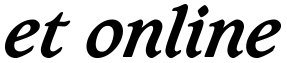





No Comment